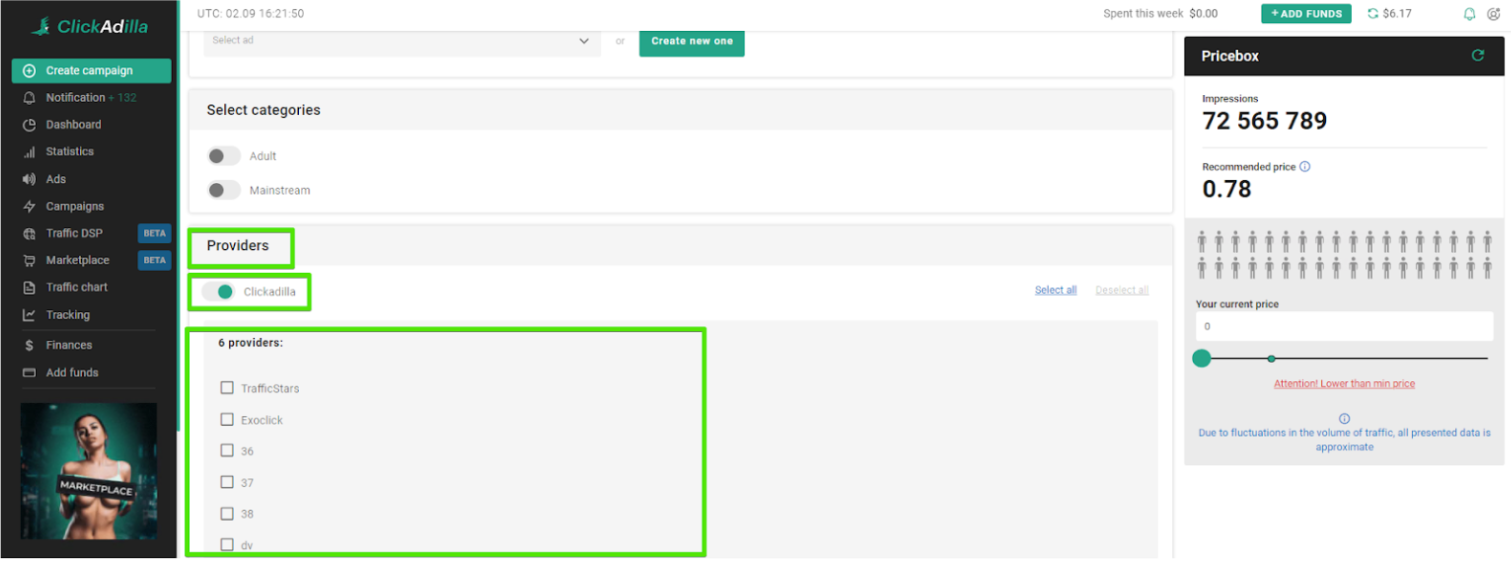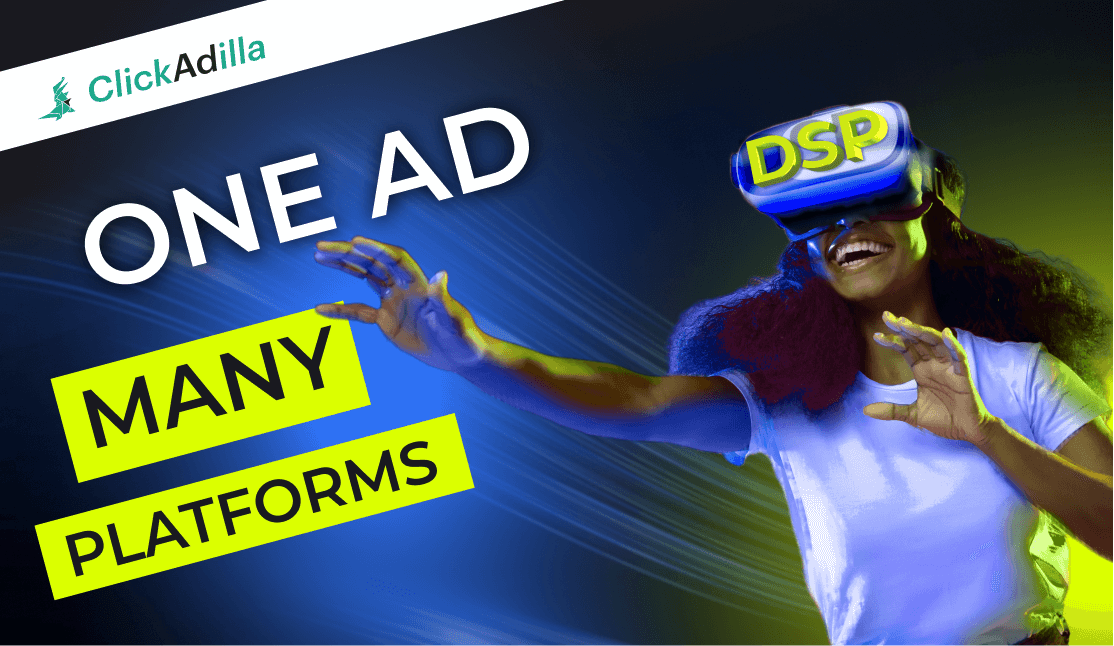
ClickAdilla is obviously your favorite but probably not the only platform you are working with. So, how about running all marketing campaigns from one interface? Just imagine how much time you could save and how many extra sign-ins could be avoided.
In this article, we will discuss one more brand new ClickAdilla feature - Traffic DSP.
Tired of reading? Watch our new video about Traffic DSP
What is Traffic DSP?
Traffic DSP is a service that allows advertisers to integrate third-party traffic sources and manage their advertising accounts through ClickAdilla’s interface. It is a demand-side platform for automatic programmatic media buying based on real-time bidding (RTB) auction.
Before, you had to create similar campaigns in each network you work with and manage them separately.
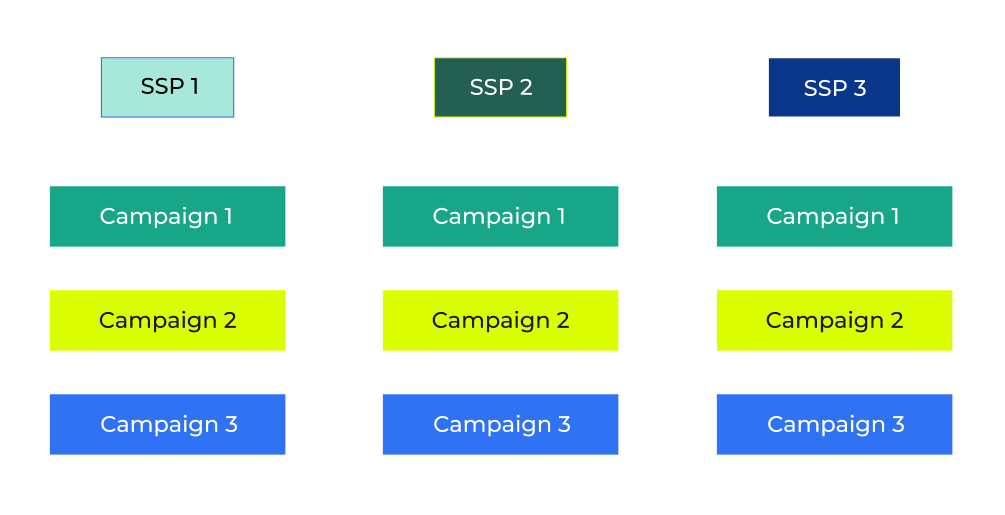
Now you only need to have an account at a third-party traffic source to get its traffic for the campaigns you create, set up and manage at ClickAdilla interface.
You create campaigns only 1 time and monitor them in 1 place.
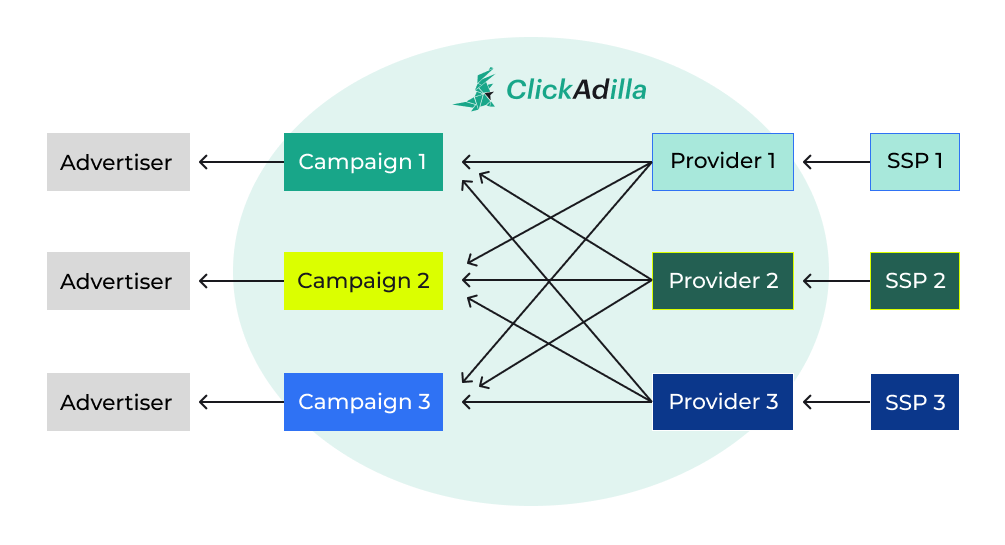
The advertiser should have an advertising account at third-party traffic sources to work with them. All financial calculations for external traffic sources are also carried out by the user independently.
What’s the difference between direct buying and RTB auction?
Unlike direct buying, the real-time bidding system is flexible. Since the price is not fixed for each campaign, you get traffic at an optimal price, which is much cheaper.
Why use ClickAdilla's DSP?
● saves lots of money since you do not pay ad networks the margin of the traffic;
● saves advertisers’ time when running several campaigns on various platforms;
● It is convenient since you see and control all your advertising activities and statistics in one interface and can manage them altogether or separately;
● It gives additional possibilities for third-party sources’ traffic filtration via ClickAdilla DSP filter tools;
● You are provided with a personal manager ready to assist you any time you require.
While using Traffic DSP you only pay a fixed price for the service, not for the traffic.
Thus, you can choose any third-party traffic supplier that supports RTB or XML and integrate it as a third-party SSP.
For more information about connecting multiple traffic sources, please contact Support or ask your question in a live chat -> support@clickadilla.com
Instruction
First of all, find an SSP you will buy traffic from and contact its' manager.
Now, let us go step-by-step to understand how the provider's section works and how to work with it.
The provider's section is available at your ClickAdilla account in a sidebar menu on the left. It is called Traffic DSP.
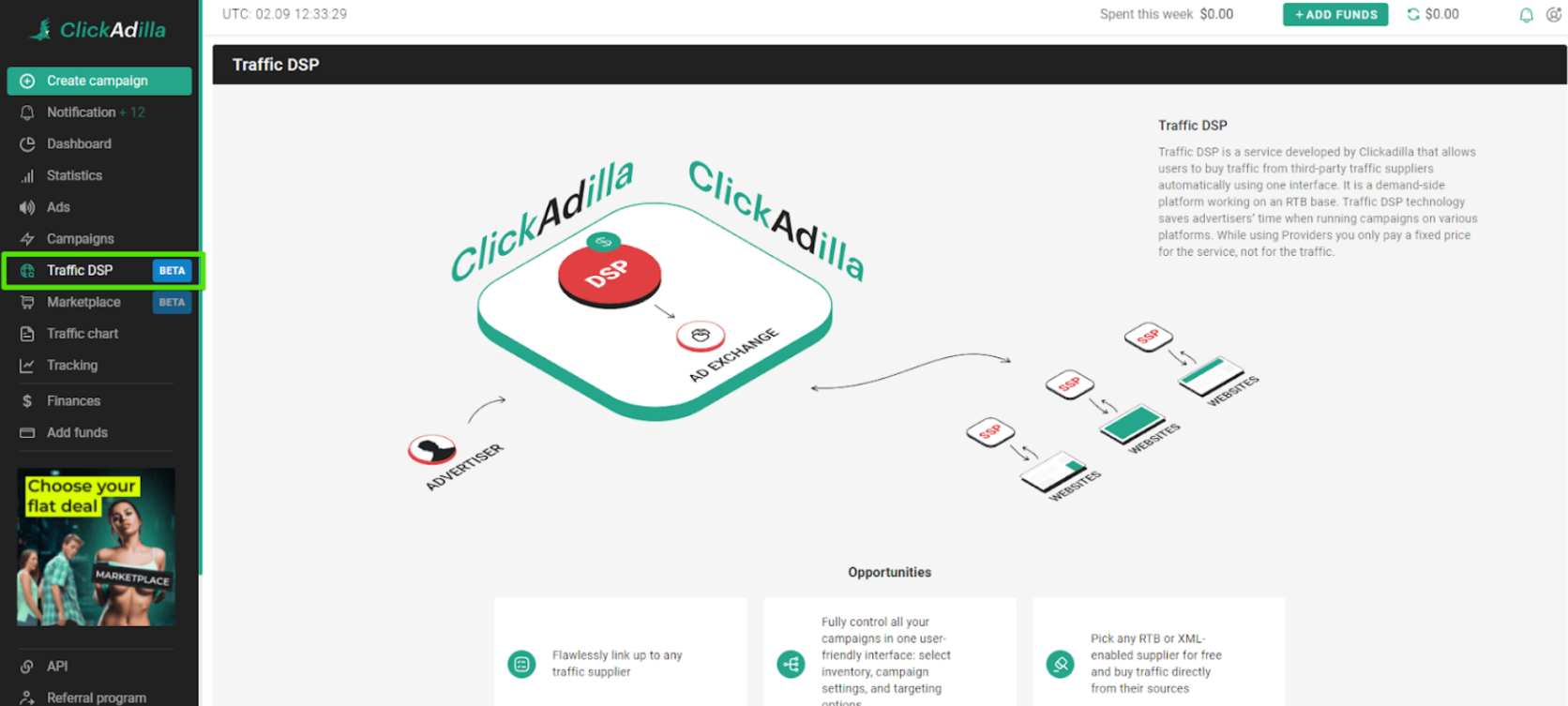
1. Choose a plan. At the moment there are three plans available:
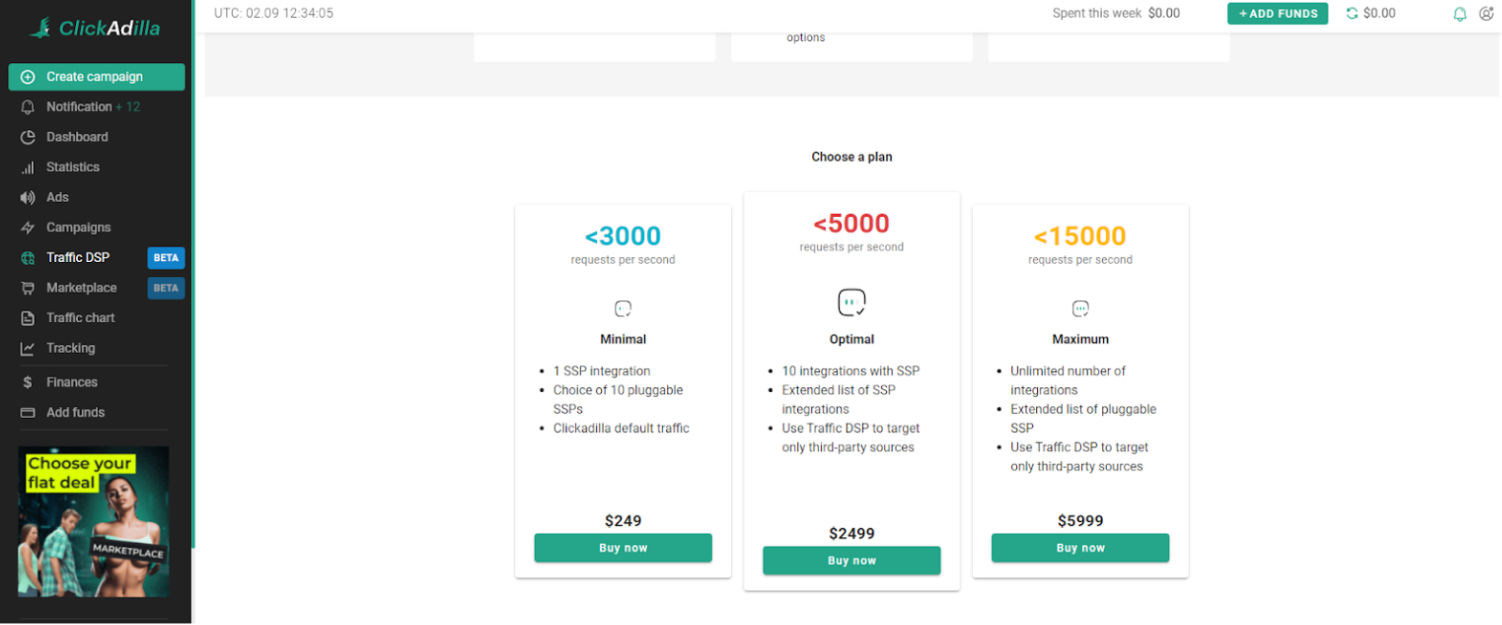
Сhoose a plan that suits your marketing goals:
Minimal
The minimal plan assumes up to 3000 auction participation requests per second.
The minimal plan includes:
● 1 SSP integration;
● Choice of 10 pluggable SSPs;
● ClickAdilla default traffic.
Optimal
The optimal plan assumes up to 5000 auction participation requests per second.
The optimal plan includes:
● 10 SSP integration;
● Extended list of pluggable SSPs;
● Option to disable ClickAdilla traffic.
Maximum
The maximum plan assumes up to 15000 auction participation requests per second.
The maximum plan includes:
● Unlimited number of SSP integrations;
● Extended list of pluggable SSPs;
● Option to disable ClickAdilla traffic.
2. After you have chosen the plan suitable for you, click the Buy now button. The funds will be debited from your account, or, in case there are insufficient - you will be asked to top up your balance.
3. Next, please click the Providers DSP button once again. Here you will see all providers integrated to your interface. You will only see ClickAdilla as a main provider if you haven’t integrated any third-party traffic sources yet. For now, click the Create Providers button.
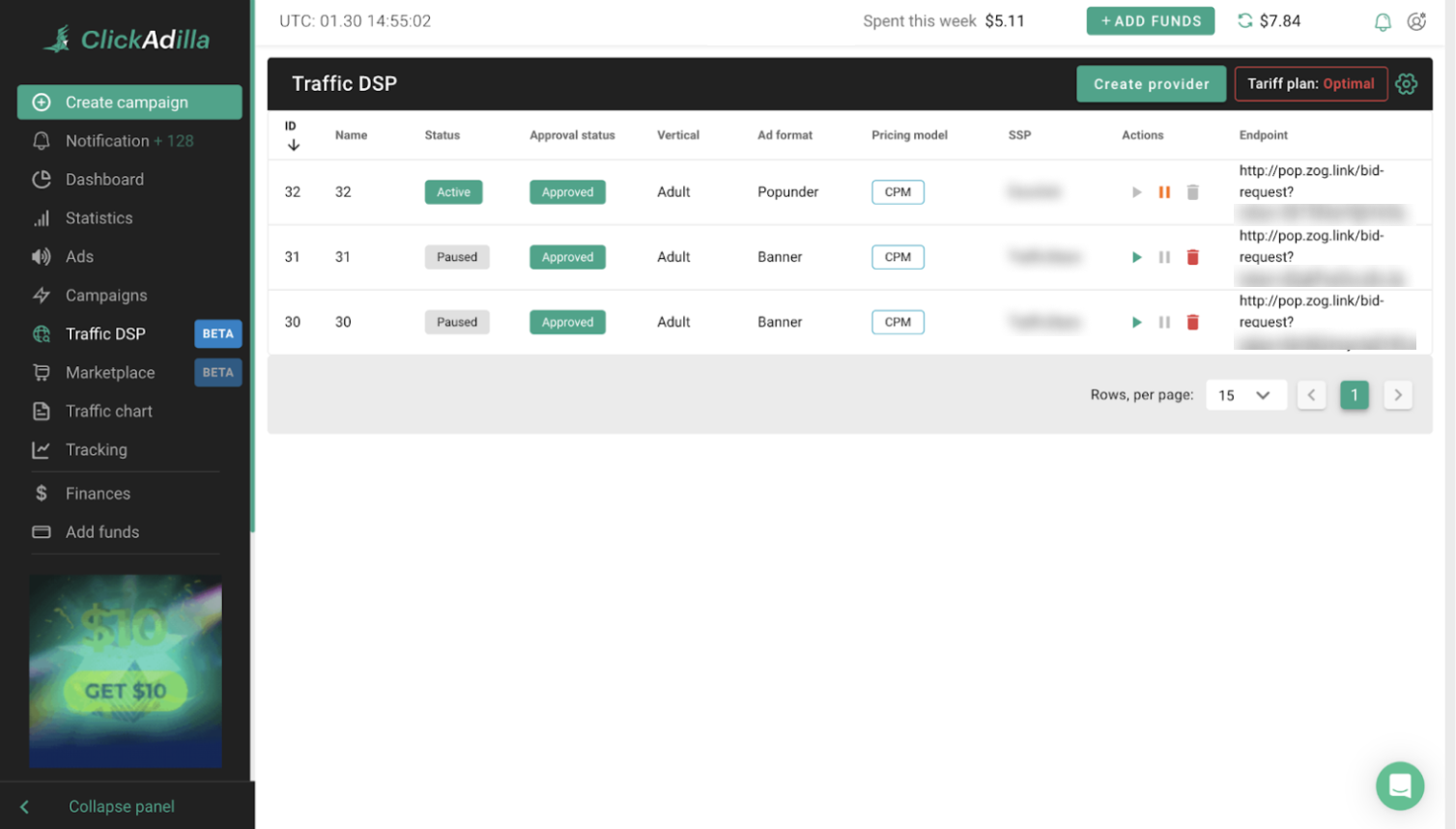
4. On the 4th step You will see the form for a new provider creation.
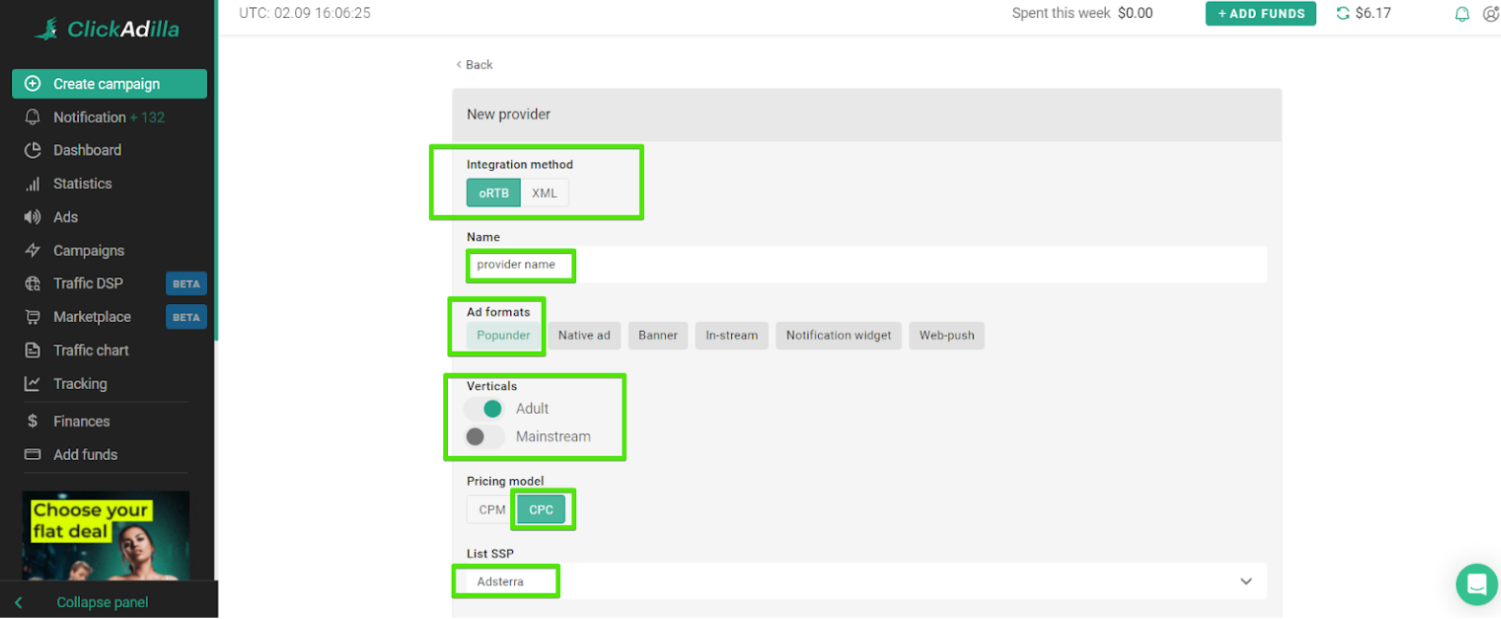
The integration method depends on the method that your traffic source uses.
5. Fill in the name;
6. Choose the Ad format;
7. Choose the vertical - adult or mainstream;
8. Select the price building model;
9. Select one or several SSPs depending on your plan. If you want to integrate another provider - please choose the option called Custom (do not choose any SSPs from the list).
10. After you have chosen SSP integration type you will see the request and response examples.
*Send it to your traffic source’s manager if required.
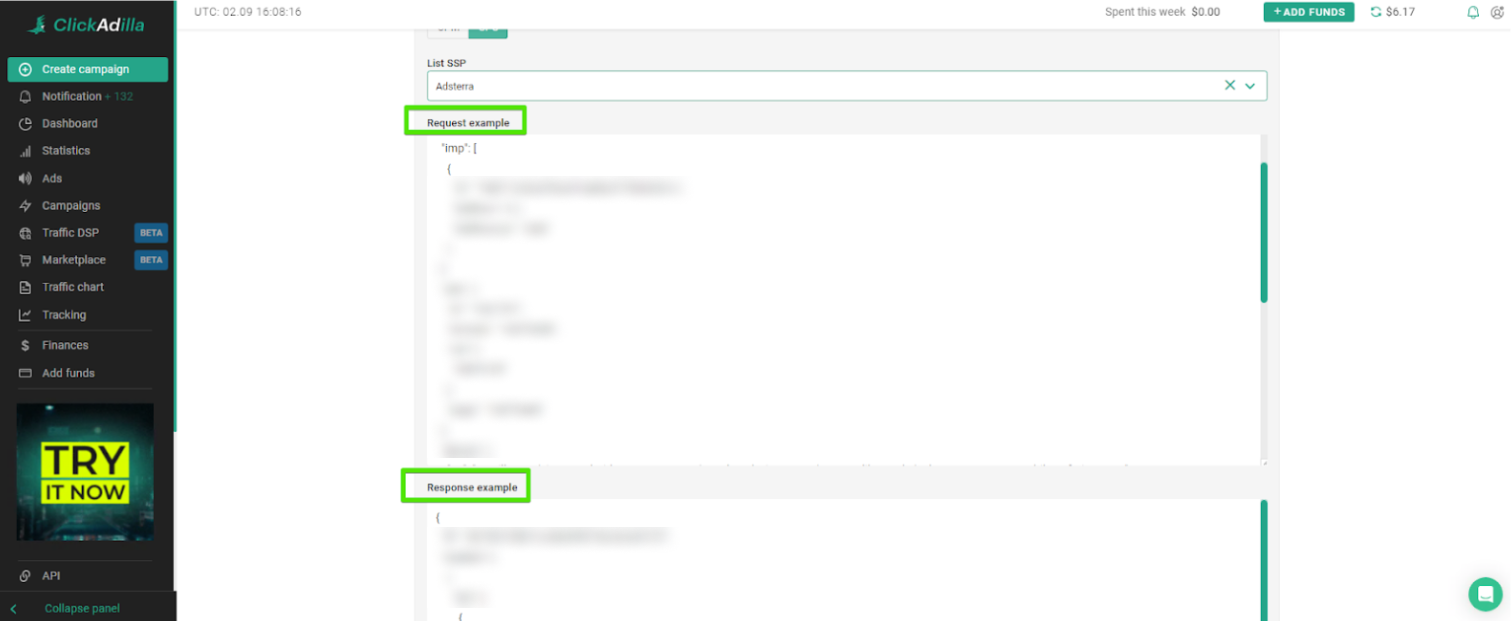
If you are integrating another SSP you will need to paste its request and response examples in the relevant fields.
11. Click the “Send request” button;
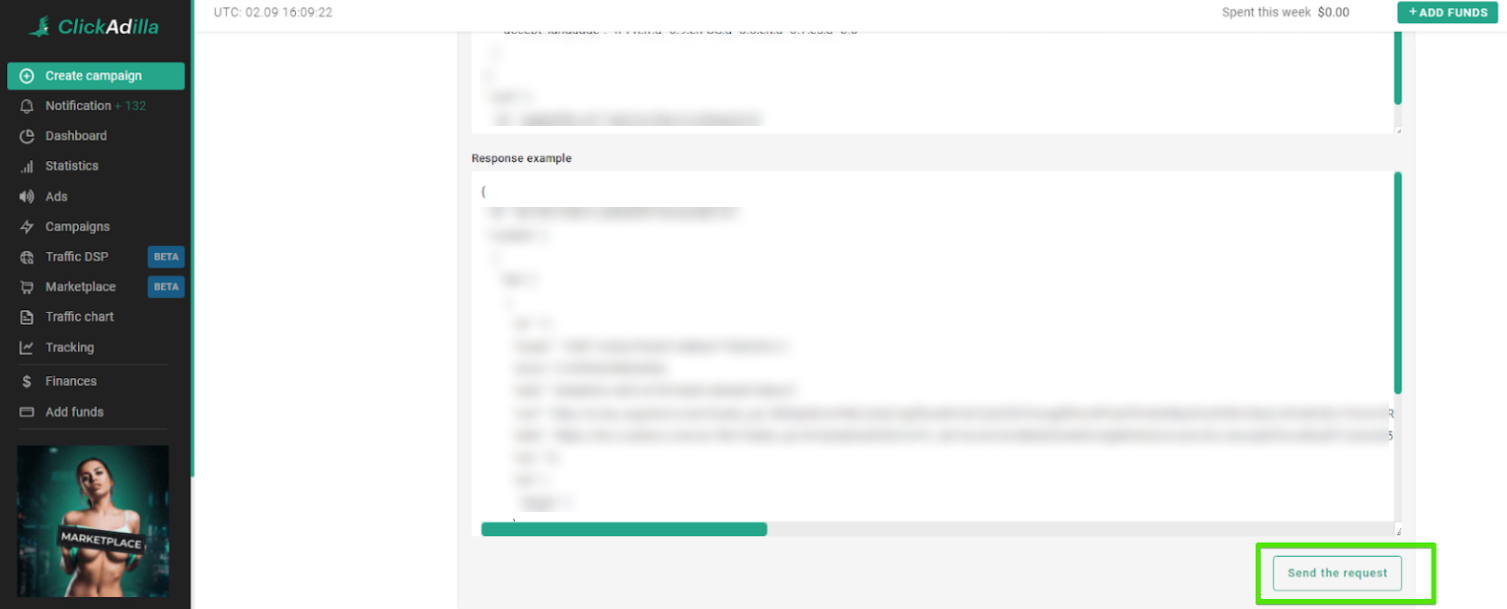
12. In this step If you have chosen the provider from the list - your request will be considered automatically.
If you are integrating your own SSP - your request will be considered up to 7 working days.
13. You have integrated an SSP, congrats! Now you may activate, pause or delete the traffic source.

14. Go to the Traffic DSP section once again. All the providers and data will be there. To start getting traffic, please copy the endpoint and send it to your third-party traffic supplier’s manager to integrate it.

15. Please, make sure you have enough funds on your third-party traffic source’s balance to get traffic.
* ClickAdilla’s Traffic DSP allows users to buy traffic from third-party traffic suppliers without paying for the margin. At ClickAdilla you pay only for the user-friendly software and useful tools.
16. After everything is done, you may create a campaign at the Create campaign section.

17. When creating a campaign you will see all integrated providers. Depending on your plan you may enable or disable ClickAdilla’s traffic. Here you may also select the providers you need for the campaign.